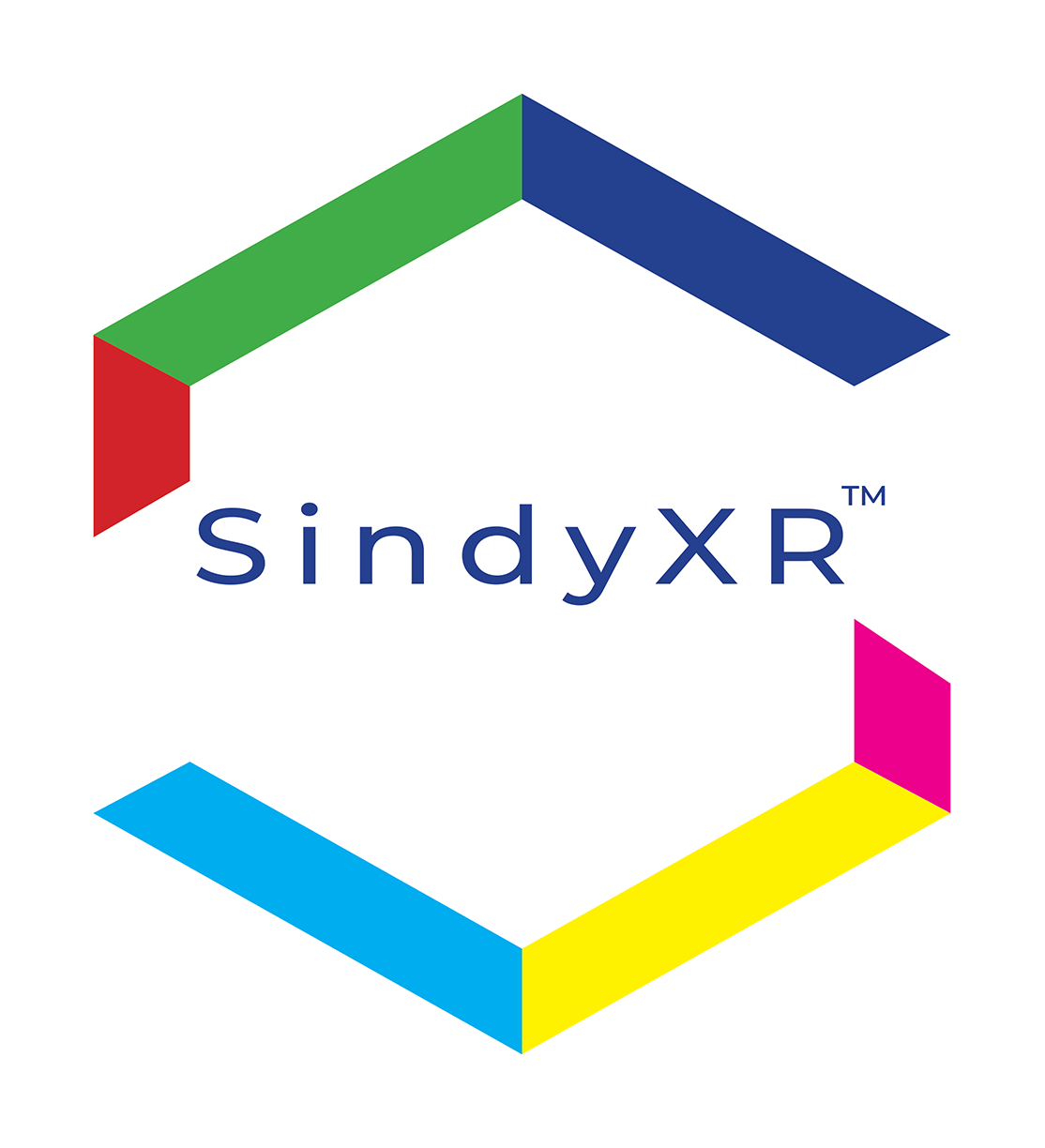Joining a SindyXR Support Group Session in Virtual Reality.
Joining a virtual reality session is easy, but it does require a Free SindyXR account.
With a SindyXR account you have unlimited access to the suite of SindyXR applications.
Creating a SindyXR Account
1. Click on "person" icon in Navigation Bar
2. Select Sign In
3. Select the Sign Up tab
4. Enter the required information
5. Click Sign Up
6. Check your email and verify your account
Joining your first VR session on Meta Quest headset
Meta Quest Help - Getting started in VR.
1. Watch Meta Quest 2 video to:
- Pair headset to mobile phone or TV
- Create a Room Scale or Stationary guardian
NOTE: SindyXR Sessions use the Stationary setting.
Upon entering the session you will automatically be seated at the table.
- Use the controllers and explore the APP Store
2. Installing Meta Quest Mobile Application Google Play Store or Apple Store or
3. Creating your Avatar Here
Download SindyXR on the Meta Quest Store
1. Enter Meta VR:
- On the dashboard click on the Store button
- Find SindyXR App
- Click on app tile
- Click on "Download" to install the app
2. You are now ready to join your sessions!
SindyXR VR enabling hand tracking
1. Enter Meta VR:
- On the dashboard click on the Settings button
- In Settings panel select Movement Tracking
2. Enable:
- Hand + body tracking
- Switch between controllers + hands
- Double tap controllers for hand tracking
3. Hand Tracking now enabled
Joining a Session
1. Enter Meta VR:
- On the dashboard click on the App Library button
- Find the SindyXR App
-Click to launch app
2. Entering Session:
- Enter your registration phone number
- Click the Submit button
- Press the button for your session
3. Welcome to your session
In-App menu and features
1. Hands-Free interface:
-Palms up towards face brings up menus
-Tab Thumb to Forefinger to open and close menu
- Left hand - Menu icon (Hamburger icon)
>Mute/Unmute
>Passthrough
>Lobby
- Right hand - Meta icon
>Recenter (Press and hold thumb and forefinger until spinning Meta icon is done)
>Quit Application (Quickly tap thumb and forefinger and press Quit Button)
2. Controller Interface
- Left Controller - Menu icon (Hamburger icon)
- Right Controller - Meta icon
- Press the icons to activate menus list above